Frontend using ReactJS and TypeScript
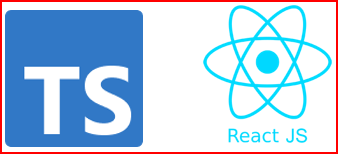
In this article, I will be developing a Model-View-Controller (MVC) application using ReactJS Framework, which would consume the REST APIs created in Microservices.
If you want to understand more about MVC Architecture, go through this article.
By the end of this article, you would learn about how to:
- Develop a Frontend MVC Application using ReactJS Framework.
- How to call and consume REST APIs of microservice, from application developed using ReactJS Framework.
If you have no time to read this article completely, but want to try the code for yourself, GitHub location is provided here.
Prerequisites
There are some prerequisites that are required for creating the Frontend Application.
Familiarity with Technologies and Frameworks
It is assumed that you have prior knowledge or familiarity with JavaScript, TypeScript and HTML. Because, I will not be covering the basics of these in this article.
If you are not familiar, then it is advised to get the basic knowledge of these and then come back to this site.
Node.js v8+
Download the latest version of the Node.js from here. Click the downloaded .msi and complete the installation.
Embedded npm available in the Node.js package.
webpack for building Frontend.
IDE for code development
You can use any IDE of your choice, that supports TypeScript. I will be using the Visual Studio Code.
If you wish to use the Visual Studio Code, download the latest version from here. Click on the downloaded .exe and complete the installation.
Create a Base ReactJS Project
To create new Base (plain project, without any customization) ReactJS Project, open the command prompt and type the command:
npx create-react-app frontend-react
Where frontend-react is the name of my project. On successful creation of react project – frontend-react, you will see the message similar to below.

Running the ReactJS Project
To run the ReactJS Application, first get into the project folder and start the npm server. Type the following command shown below:
1cd frontend-react
2npm start

Application will be launched in the default browser at http://localhost:3000/ and Vanilla ReactJS Project Welcome Page will be displayed.

Adding Bootstrap Module to ReactJS Project
Bootstrap Module helps with some pre built CSS and JavaScript for styling and is used widely. In order to add the Bootstrap Module to our ReactJS project, follow the steps given below:
- From inside the Project folder, type in the command:
npm install bootstrap --save bootstrap
- Open
index.jsand add following line at the very top of the file:
import 'bootstrap/dist/css/bootstrap.css';
Importing ReactJS Project into Visual Studio Code
There are two ways of importing projects into Visual Studio Code Application:
- Through Visual Studio Code Application itself
- Open the Visual Studio Code Application.
Select File → Open Folder → <Browse to the project location> and click **Select Folder**.
- Through Command Prompt
- Go to the project folder, open the command prompt and type the below command and entire project will be imported into Visual Studio Code Application:
code .
Final project structure would look something like below:

Congratulations, you have successfully configured and run your first default React project
Enhancing the Vanilla Application to consume REST APIs
Let us start building the frontend components for our Todo Tracker Application, so that we can consume the REST APIs exposed by our microservice application, mentioned below:
| Description | CRUD Operation | HTTP Method | REST API Endpoint |
|---|---|---|---|
| Create New Todo Task | CREATE | POST | /tasks |
| Fetch All Todo Tasks | READ | GET | /tasks |
| Fetch One Todo Task | READ | GET | /tasks/{id} |
| Update One Specific Todo Task | UPDATE | PUT | /tasks |
| Delete One Specific Todo Task | DELETE | DELETE | /tasks/{id} |
Display All items
| Description | CRUD Operation | HTTP Method | REST API Endpoint |
|---|---|---|---|
| Fetch All Todo Tasks | READ | GET | /tasks |
For consuming this endpoint, we will need to add following components:
- Create new Component =
/src/todo-application/component/TodoApplicationComponent.jsx
1import React, { Component } from 'react';
2import TodoApplicationView from '../view/TodoApplicationView';
3
4class TodoApplicationComponent extends Component {
5 render() {
6 return (
7 TodoApplicationView (this)
8 )
9 }
10}
11export default TodoApplicationComponent
- Update the
App.jsto displayTodoApplicationcomponent
1import React from 'react';
2import './App.css';
3import TodoApplication from './todo-application/component/TodoApplication';
4
5function App() {
6 return (
7 <div className="container">
8 <h1 align="center">Todo Tracker Application</h1>
9 <TodoApplication />
10 </div>
11 );
12}
13
14export default App;
Hardcode the values
- Create View Component to display complete list of the Todo Tracker List =
/src/todo-application/view/TodoApplicationView.jsx
1import React from 'react';
2
3const TodoApplicationView = (component) => {
4 return (
5 <div className="container">
6 <table className='table-striped' border='1' align="center">
7 <thead>
8 <tr>
9 <th>Title</th>
10 <th>Description</th>
11 <th>Due Date</th>
12 <th>Status</th>
13 <th>No of Comments</th>
14 </tr>
15 </thead>
16 <tbody>
17 <tr>
18 <td>Test the Application</td>
19 <td>Test the Application - Hard code</td>
20 <td>31-Oct-2021</td>
21 <td>IN_PROGRESS</td>
22 <td align='center'>0</td>
23 </tr>
24 </tbody>
25 </table>
26 </div>
27 );
28}
29
30export default TodoApplicationView
The output on the browser, when we type: http://localhost:3000/

At this stage, we are able to display the list of components, that are hardcoded onto our ReactJS component.
Connect REST API with the ReactJS Project
Before we continue with connecting our ReactJS Project to REST API, we need to add module required to make the REST API calls – axios
- Add
axiosmodule to the project by opening the command prompt, in the project folder and type:
npm add axios
- Create Service Component - to make the REST API calls =
/src/todo-application/service/TodoService.jsx
1import axios from 'axios'
2
3const TODO_API_URL = 'http://localhost:8080/todo-app/tasks'
4class TodoService {
5 retrieveAllTodoList() {
6 return axios.get(`${TODO_API_URL}`);
7 }
8}
9export default new TodoService()
- Update the Component to make sure
TodoService.jsxAPI call is invoked =/src/todo-application/component/TodoApplicationComponent.jsx
1import { Component } from 'react';
2
3import TodoService from '../service/TodoService';
4import TodoApplicationView from '../view/TodoApplicationView';
5
6class TodoApplicationComponent extends Component {
7 componentDidMount() {
8 this.retrieveAllTodoList();
9 }
10
11 retrieveAllTodoList() {
12 TodoService.retrieveAllTodoList()
13 .then(
14 response => {
15 console.log(response);
16 }
17 )
18 }
19
20 render() {
21 return (
22 TodoApplicationView (this)
23 )
24 }
25}
26export default TodoApplicationComponent
When we refresh the Browser, we get the below CORS Request Error.
Access to XMLHttpRequest at 'http://localhost:8080/todo-app/tasks' from origin 'http://localhost:3000'
has been blocked by CORS policy: No 'Access-Control-Allow-Origin' header is present on the requested resource.
The microservice application’s REST API is running on http://localhost:8080/, and it is not allowing requests from other servers/domains - http://localhost:3000/ (in our case here).
This is called CORS (Cross-Origin Resource Sharing) policy, where in by default, servers block request coming from other servers or domains.
Click here to know more about how to enable CORS Policy and resolve this error.
After enabling CORS on Microservice Application, if we refresh the browser - http://localhost:3000/, we should see the output from REST APIs microservice application, printed on the browser console (Click Developer Tools from settings or F12 on most browsers).

Display REST API results on ReactJS Component
Let us move ahead and display the REST API output onto the React component, hence on the React App browser page.
- Update the Component, to store the response data using the state object =
/src/todo-application/component/TodoApplicationComponent.jsx
1class TodoApplicationComponent extends Component {
2
3 constructor(props) {
4 super(props);
5 this.state = {
6 todoList: []
7 }
8 }
9
10 retrieveAllTodoList() {
11 TodoService.retrieveAllTodoList()
12 .then(
13 response => {
14 this.setState({ todoList: response.data })
15 }
16 )
17 }
18
19 render() {
20 return (
21 TodoApplicationView (this)
22 )
23 }
24}
25export default TodoApplicationComponent
- Update View Component to render/display the stored data from the component=
/src/todo-application/view/TodoApplicationView.jsx
1import React from 'react';
2import Moment from 'moment';
3
4const TodoApplicationView = (component) => {
5 return (
6 <div className="container">
7 <table className='table-striped' border='1' align="center">
8 <thead>
9 <tr>
10 <th>Title</th>
11 <th>Description</th>
12 <th>Due Date</th>
13 <th>Status</th>
14 <th>No of Comments</th>
15 </tr>
16 </thead>
17 <tbody>
18 { component.state.todoList.map(todoItem =>
19 <tr key={todoItem.id}>
20 <td>{todoItem.title}</td>
21 <td>{todoItem.description}</td>
22 <td>{ Moment(todoItem.dueDate).format('DD-MMM-YYYY') }</td>
23 <td>{todoItem.status}</td>
24 <td align='center'>{todoItem.todoTaskCommentsSet.length}</td>
25 </tr>
26 )}
27 </tbody>
28 </table>
29 </div>
30 );
31}
32
33export default TodoApplicationView
Refresh the React App browser page and we will see the response coming from microservice REST API.

Display One Item
To display only one item, we need to update the following components.
- Update the View Component to add a VIEW Button for displaying single item =
/src/todo-application/view/TodoApplicationView.jsx
1const TodoApplicationView = (component) => {
2 return (
3 <div className="container">
4 <table className='table-striped' border='1' align="center">
5 <thead>
6 <tr>
7 <th>Title</th>
8 <th>Description</th>
9 <th>Due Date</th>
10 <th>Status</th>
11 <th>No of Comments</th>
12 <th>View</th>
13 </tr>
14 </thead>
15 <tbody>
16 { component.state.todoList.map(todoItem =>
17 <tr key={todoItem.id}>
18 <td>{todoItem.title}</td>
19 <td>{todoItem.description}</td>
20 <td>{ Moment(todoItem.dueDate).format('DD-MMM-YYYY') }</td>
21 <td>{todoItem.status}</td>
22 <td align='center'>{todoItem.todoTaskCommentsSet.length}</td>
23 <td><button className="btn btn-success" onClick={() => component.view(todoItem)}>View</button></td>
24 </tr>
25 )}
26
27 </tbody>
28 </table>
29 </div>
30 );
31}
32
33export default TodoApplicationView
- Create a View Component for displaying Single View Item =
/src/todo-application/view/TodoApplicationSingleItemView.jsx
1import React from 'react';
2import Moment from 'moment';
3
4const TodoApplicationSingleItemView = (component) => {
5 const todoItem = component.state.todoItem;
6
7 return (
8 <form className="container">
9 <table className='table-striped' border='1'>
10 <tbody>
11 <tr>
12 <th>Title</th>
13 <td> { todoItem.title } </td>
14 </tr><tr>
15 <th>Description</th>
16 <td> { todoItem.description } </td>
17 </tr>
18 <tr>
19 <th>Creation Date</th>
20 <td> { Moment(todoItem.creationDate).format('DD-MMM-YYYY') } </td>
21 </tr>
22 <tr>
23 <th>Due Date</th>
24 <td> { Moment(todoItem.dueDate).format('DD-MMM-YYYY') } </td>
25 </tr><tr>
26 <th>Status</th>
27 <td> { todoItem.status } </td>
28 </tr>
29 <tr>
30 <th>Comments</th>
31 <td>
32
33 <table className='table-striped' border='1'>
34 <thead>
35 { todoItem.todoTaskCommentsSet.length > 0 &&
36 <tr>
37 <th>Date</th>
38 <th>Comments</th>
39 </tr>
40 }
41 </thead>
42 <tbody>
43 { todoItem.todoTaskCommentsSet.map(todoComments =>
44 <tr key={todoComments.todoTaskCommentsId}>
45 <td>{ Moment(todoComments.creationDate).format('DD-MMM-YYYY') }</td>
46 <td>{todoComments.taskComments}</td>
47 </tr>
48 )}
49 </tbody>
50 </table>
51
52 </td>
53 </tr>
54 </tbody>
55 </table>
56 </form>
57 );
58}
59
60export default TodoApplicationSingleItemView
- Update the Component to display the single view =
/src/todo-application/component/TodoApplicationComponent.jsx
1import TodoApplicationView from '../view/TodoApplicationView';
2import TodoApplicationSingleItemView from '../view/TodoApplicationSingleItemView';
3
4class TodoApplicationComponent extends Component {
5 constructor(props) {
6 super(props);
7 this.state = {
8 todoList: [],
9 todoItem: {
10 systemTasksId: '',
11 title: '',
12 description:'',
13 creationDate:'',
14 dueDate:'',
15 status:'',
16 todoCommentsSet:[]
17 }
18 }
19 }
20
21 view(todoItem) {
22 this.setState( { todoItem : todoItem });
23 }
24
25 render() {
26 if(this.state.todoItem.systemTasksId === '') {
27 return (
28 TodoApplicationView (this)
29 )
30 } else {
31 return (
32 TodoApplicationSingleItemView (this)
33 )
34 }
35 }
36}
37export default TodoApplicationComponent
There are quite a few changes to this Component file. Lets go one by one:
- Import the newly created View Component for displaying Single View Item.
import TodoApplicationSingleItemView from '../view/TodoApplicationSingleItemView';
- Creating and initializing the stateful object for
todoItem.
todoItem: {
systemTasksId: '',
title: '',
description:'',
creationDate:'',
dueDate:'',
status:'',
todoCommentsSet:[]
}
- Creating a method called View for the View button created in
/view/TodoApplicationView.jsx
view(todoItem) {
this.setState( { todoItem : todoItem });
}
- Updating the render method to include the call to the newly created
/view/TodoApplicationSingleItemView.jsx
render() {
if(this.state.todoItem.systemTasksId === '') {
return (
TodoApplicationView (this)
)
} else {
return (
TodoApplicationSingleItemView (this)
)
}
}
Refresh the React App browser page and we will see response similar to this:

When we click on View button, we get the below page

Update One Item
| Description | CRUD Operation | HTTP Method | REST API Endpoint |
|---|---|---|---|
| Update One Specific Todo Task | UPDATE | PUT | /tasks |
- Update the Service Component=
/src/todo-application/service/TodoService.jsx
update(todoItem) {
return axios.put(`${TODO_API_URL}`, todoItem)
}
- Update the Component to include the function for Edit button, redirection to Single View Component page for Editing, functions for handling Submit and event change=
/src/todo-application/component/TodoApplicationComponent.jsx
1class TodoApplicationComponent extends Component {
2 constructor(props) {
3 super(props);
4 this.state = {
5 todoList: [],
6 todoItem: {...},
7 todoTaskComments: {
8 taskComments: ''
9 },
10 statusList:[],
11 action: '',
12 showCommentTable: false
13 }
14
15 this.handleChange = this.handleChange.bind(this)
16 this.handleSubmit = this.handleSubmit.bind(this)
17 }
18
19 toggleComments(){
20 this.setState({
21 showCommentTable: !this.state.showCommentTable
22 })
23 }
24
25 componentDidMount() {
26 this.retrieveAllTodoList();
27 this.getStatus();
28 }
29
30 getStatus() {
31 TodoService.retrieveTodoStatus()
32 .then(response => {
33 let statusFromApi = response.data.map(status => {
34 return {value: status, display: status}
35 });
36 this.setState({
37 statusList: [{value: '', display: '--Select Status--'}].concat(statusFromApi)
38 })
39 })
40 }
41
42 view(todoItem) {
43 console.log('view= ' + JSON.stringify(todoItem))
44 this.action='view';
45 this.setState( { todoItem : todoItem });
46 }
47
48 edit(todoItem) {
49 console.log('edit= ' + JSON.stringify(todoItem))
50 this.action='edit';
51 this.setState( { todoItem : todoItem, todoTaskComments: {taskComments:''} });
52 }
53
54 handleChange = (e) => {
55 const name = e.target.name;
56 const value = e.target.value;
57
58 this.setState( prevState => ({ todoItem :
59 {...prevState.todoItem, [name]: value }
60 }))
61 this.setState( prevState => ({ todoTaskComments :
62 {...prevState.todoTaskComments, [name]: value }
63 }))
64 }
65
66 handleSubmit(todoItem, todoTaskComments) {
67 console.log('submit= ' + JSON.stringify(todoItem) +' && '+JSON.stringify(todoTaskComments));
68
69 var todoTaskCommentsArray= [];
70 todoTaskCommentsArray.push(todoTaskComments);
71 todoItem.todoTaskCommentsSet=todoTaskCommentsArray;
72 TodoService.create(todoItem);
73 this.retrieveAllTodoList();
74 }
75}
76export default TodoApplicationComponent
- Update the View Component to include the Edit button =
/src/todo-application/view/TodoApplicationView.jsx
1const TodoApplicationView = (component) => {
2 return (
3 <div className="container">
4 <table className='table-striped' border='1' align="center">
5 <thead>
6 <tr>
7 <th>Title</th>
8 <th>Description</th>
9 <th>Due Date</th>
10 <th>Status</th>
11 <th>No of Comments</th>
12 <th>View</th>
13 <th>Edit</th>
14 </tr>
15 </thead>
16 <tbody>
17 { component.state.todoList.map(todoItem =>
18 <tr key={todoItem.id}>
19 <td>{todoItem.title}</td>
20 <td>{todoItem.description}</td>
21 <td>{ Moment(todoItem.dueDate).format('DD-MMM-YYYY') }</td>
22 <td>{todoItem.status}</td>
23 <td align='center'>{todoItem.todoTaskCommentsSet.length}</td>
24 <td><button className="btn btn-success" onClick={() => component.view(todoItem)}>View</button></td>
25 <td><button className="btn btn-success" onClick={() => component.edit(todoItem)}>Edit</button></td>
26 </tr>
27 )}
28
29 </tbody>
30 </table>
31 </div>
32 );
33}
34
35export default TodoApplicationView
- Update the Single View Component to include the functionality for Editing =
/src/todo-application/view/TodoApplicationSingleItemView.jsx
1const TodoApplicationSingleItemView = (component) => {
2 const action = component.action;
3 const todoItem = component.state.todoItem;
4 const todoTaskComments = component.state.todoTaskComments;
5 const statusList = component.state.statusList;
6 const handleChange = component.handleChange;
7 const handleSubmit = component.handleSubmit;
8
9 return (
10 <form className="container">
11 <table className='table-striped' border='1'>
12 <tbody>
13 <tr>
14 <th>Title</th>
15 <td> {
16 action === 'view' ? todoItem.title :
17 <input type='text' name='title' value= {todoItem.title} onChange={handleChange} size="35"></input>
18 } </td>
19 </tr><tr>
20 <th>Description</th>
21 <td> {
22 action === 'view' ? todoItem.description :
23 <textarea name='description' value= {todoItem.description} onChange={handleChange} rows="3" cols="37"></textarea>
24 } </td>
25 </tr>
26 {todoItem.id > 0 &&
27 <tr>
28 <th>Creation Date</th>
29 <td> { Moment(todoItem.creationDate).format('DD-MMM-YYYY') } </td>
30 </tr>
31 }
32 <tr>
33 <th>Due Date</th>
34 <td> {
35 action === 'view' ? Moment(todoItem.dueDate).format('DD-MMM-YYYY') :
36 <input type='date' name='dueDate' value= {todoItem.dueDate} onChange={handleChange}></input>
37 } </td>
38 </tr><tr>
39 <th>Status</th>
40 <td> {
41 action === 'view' ? todoItem.status :
42 <select name='status' value={todoItem.status} onChange={handleChange}>
43 {statusList.map((status) => <option key={status.value} value={status.value}> {status.display}</option>)}
44 </select>
45 } </td>
46 </tr>
47 {todoItem.id > 0 &&
48 <tr>
49 <th>Comments</th>
50 <td>
51
52 <table className='table-striped' border='1'>
53 <thead>
54 { todoItem.todoTaskCommentsSet.length > 0 &&
55 <tr>
56 <th>Date</th>
57 <th>Comments</th>
58 </tr>
59 }
60 </thead>
61 <tbody>
62 { todoItem.todoTaskCommentsSet.map(todoComments =>
63 <tr key={todoComments.todoTaskCommentsId}>
64 <td>{ Moment(todoComments.creationDate).format('DD-MMM-YYYY') }</td>
65 <td>{todoComments.taskComments}</td>
66 </tr>
67 )}
68 { action === 'edit' &&
69 <>
70 <tr>
71 <td colSpan="2">
72 <button type="button" className="btn btn-success" onClick={() => component.toggleComments()}>Add New Comments</button>
73 </td>
74 </tr>
75 {component.state.showCommentTable &&
76 <tr>
77 <td colSpan="2">
78 <table>
79 <tbody>
80 <tr>
81 <th>Description</th>
82 <td>
83 <textarea rows="2" cols="24" name='taskComments' value= {todoTaskComments.taskComments} onChange={handleChange}></textarea>
84 </td>
85 </tr>
86 </tbody>
87 </table>
88 </td>
89 </tr>
90 }
91 </>
92 }
93 </tbody>
94 </table>
95
96 </td>
97 </tr>
98 }
99 <tr>
100 {action === 'view' ? null:
101 <td colSpan='2' align='center'><button className="btn btn-success" onClick={() => handleSubmit(todoItem,todoTaskComments)}>Submit</button></td>
102 }
103 </tr>
104 </tbody>
105 </table>
106 </form>
107 );
108}
109
110export default TodoApplicationSingleItemView
When the browser refreshes, if your updates are fine, you should see page similar to the following.

On clicking EDIT button

On clicking ADD NEW COMMENTS button

On clicking SUBMIT button, after updates and adding new Comment

Delete one item from the list
| Description | CRUD Operation | HTTP Method | REST API Endpoint |
|---|---|---|---|
| Delete One Specific Todo Task | DELETE | DELETE | /tasks/{id} |
- Update the Service Component, to add the Delete REST API call=
/src/todo-application/service/TodoService.jsx
1deleteById(id) {
2 return axios.delete(`${TODO_API_URL}/${id}`)
3}
- Update the Component, to include the function for delete=
/src/todo-application/component/TodoApplicationComponent.jsx
1class TodoApplicationComponent extends Component {
2 delete(id) {
3 TodoService.deleteById(id)
4 .then(
5 response => {
6 this.retrieveAllTodoList();
7 }
8 )
9 }
10}
- Update the View Component to include the Delete button=
/src/todo-application/view/TodoApplicationView.jsx
1const TodoApplicationView = (component) => {
2 return (
3 <div className="container">
4 <table className='table-striped' border='1' align="center">
5 <thead>
6 <tr>
7 <th>Title</th>
8 <th>Description</th>
9 <th>Due Date</th>
10 <th>Status</th>
11 <th>No of Comments</th>
12 <th>View</th>
13 <th>Edit</th>
14 <th>Delete</th>
15 </tr>
16 </thead>
17 <tbody>
18 { component.state.todoList.map(todoItem =>
19 <tr key={todoItem.id}>
20 <td>{todoItem.title}</td>
21 <td>{todoItem.description}</td>
22 <td>{ Moment(todoItem.dueDate).format('DD-MMM-YYYY') }</td>
23 <td>{todoItem.status}</td>
24 <td align='center'>{todoItem.todoTaskCommentsSet.length}</td>
25 <td><button className="btn btn-success" onClick={() => component.view(todoItem)}> View</button></td>
26 <td><button className="btn btn-success" onClick={() => component.edit(todoItem)}> Edit</button></td>
27 <td><button className="btn btn-warning" onClick={() => component.delete(todoItem.id)}> Delete</button></td>
28 </tr>
29 )}
30
31 </tbody>
32 </table>
33 </div>
34 );
35}
36
37export default TodoApplicationView
Refresh the React App browser page and we will see response similar to this:

After deleting the first entry

Create New Item
| Description | CRUD Operation | HTTP Method | REST API Endpoint |
|---|---|---|---|
| Create New Todo Task | CREATE | POST | /tasks |
- Update the Service component=
/src/todo-application/service/TodoService.jsx
1create(todoItem) {
2 axios({
3 method: 'post',
4 url: `${TODO_API_URL}`,
5 headers: {
6 'Content-Type': 'application/json'
7 },
8 data: todoItem
9 });
10 // return axios.post(`${TODO_API_URL}`, todoItem)
11}
- Update the Component =
/src/todo-application/component/TodoApplicationComponent.jsx
1class TodoApplicationComponent extends Component {
2 create() {
3 this.action='edit';
4 this.setState( { todoItem:
5 { title: '', description:'', dueDate:'', status:'' } ,
6 todoTaskComments: {taskComments:''}
7 });
8 }
9}
- Update View Component =
/src/todo-application/view/TodoApplicationView.jsx
1const TodoApplicationView = (component) => {
2 return (
3 <div className="container">
4 <button className="btn btn-success" onClick={() => component.create ()}>Create</button>
5 <table className='table-striped' border='1' align="center">
6 ...
7 </table>
8 </div>
9 );
10}
11
12export default TodoApplicationView
When the browser refreshes, if your updates are fine, you should see page similar to the following.

On clicking CREATE button

After Submission

Conclusion
With this setup complete, we have come to the end of this article.
At the end of this article, we have learned how to:
- Develop a Frontend MVC Application using ReactJS Framework.
- How to call and consume REST APIs of microservice, from application developed using ReactJS Framework.
Complete code for this project can be found at GitHub here. Go ahead and clone it.
Instructions on how to clone and run the project are provided on the GitHub page.